We recently introduced the ability to update your team’s cost rates without tainting historical data. On the heels of that, we’re happy to let you know you can now easily update your team’s billable rates—all while keeping historical data intact! This new functionality will even be accessible from our API!
Previously you had to use tedious workarounds to make sure you used the right rates at the right time. But now it’ll be easy for a teammate to have various rates over time, even on the same project!
Setting Up a Teammate’s Default Billable Rates
So how does it work? Each person can have a set of Default Billable Rates, which you can apply to specific timeframes. For example, one rate for last year, and a second rate for this year.
To set this up, head to any teammate’s profile. In their Billable Rate section, you’ll see a new Edit Billable Rate option with two choices:
- Apply a new rate on an effective date. We’ll apply the new rate starting on the selected date, to projects that use default rates (more on that below). For example, if your teammate got a raise on January 1st, select that date to apply it to time tracked on the 1st and onward.
- Apply a new rate to all time entries. We’ll apply the new rate to all time tracked by your teammate, on projects that use default rates. We’ll also apply this rate to projects you create going forward.
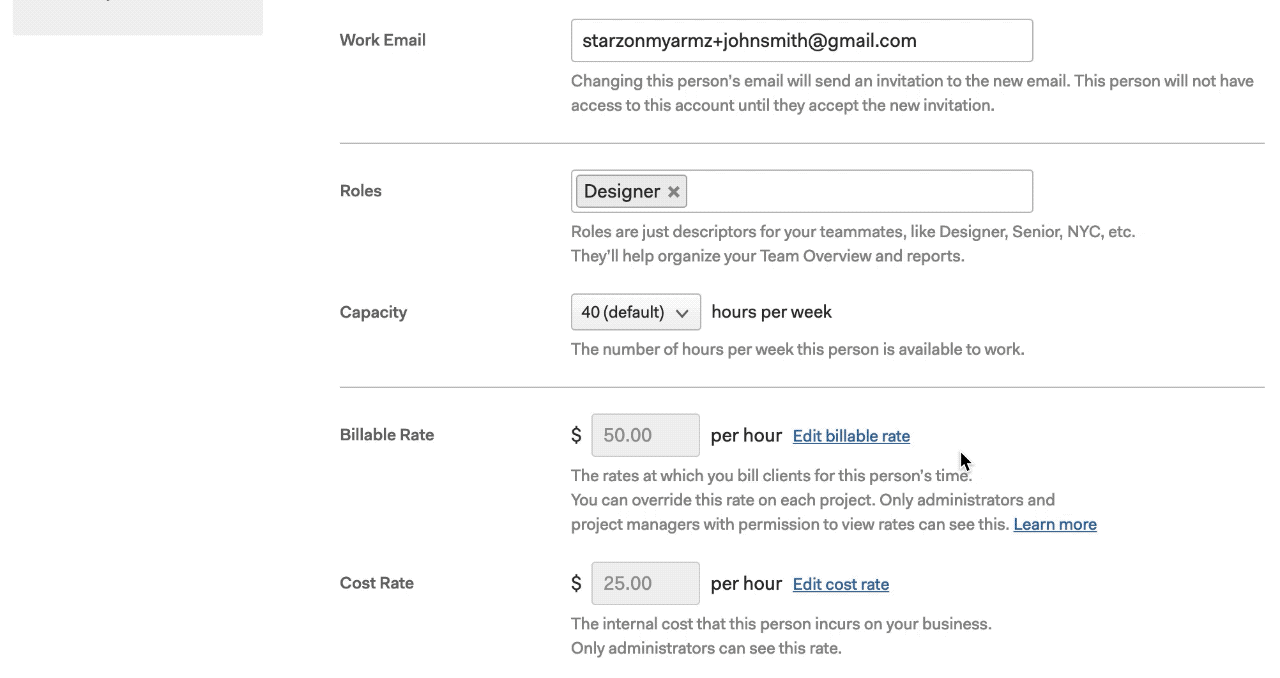
What About Custom Rates?
We know that not all projects are the same, and you might need a little flexibility for projects that don’t bill by your defaults. As we always have, Harvest will continue to let you set custom rates per project.
For each teammate on a project, you’ll have the option to:
- Use their default rates – allowing you to use your teammate’s historical rates.
- Or use a single custom rate – which would apply to all time your teammate tracks to the project.
If something changes, not to worry—you can switch between default rates and custom rates on a per project, per person basis at any time by editing your project.
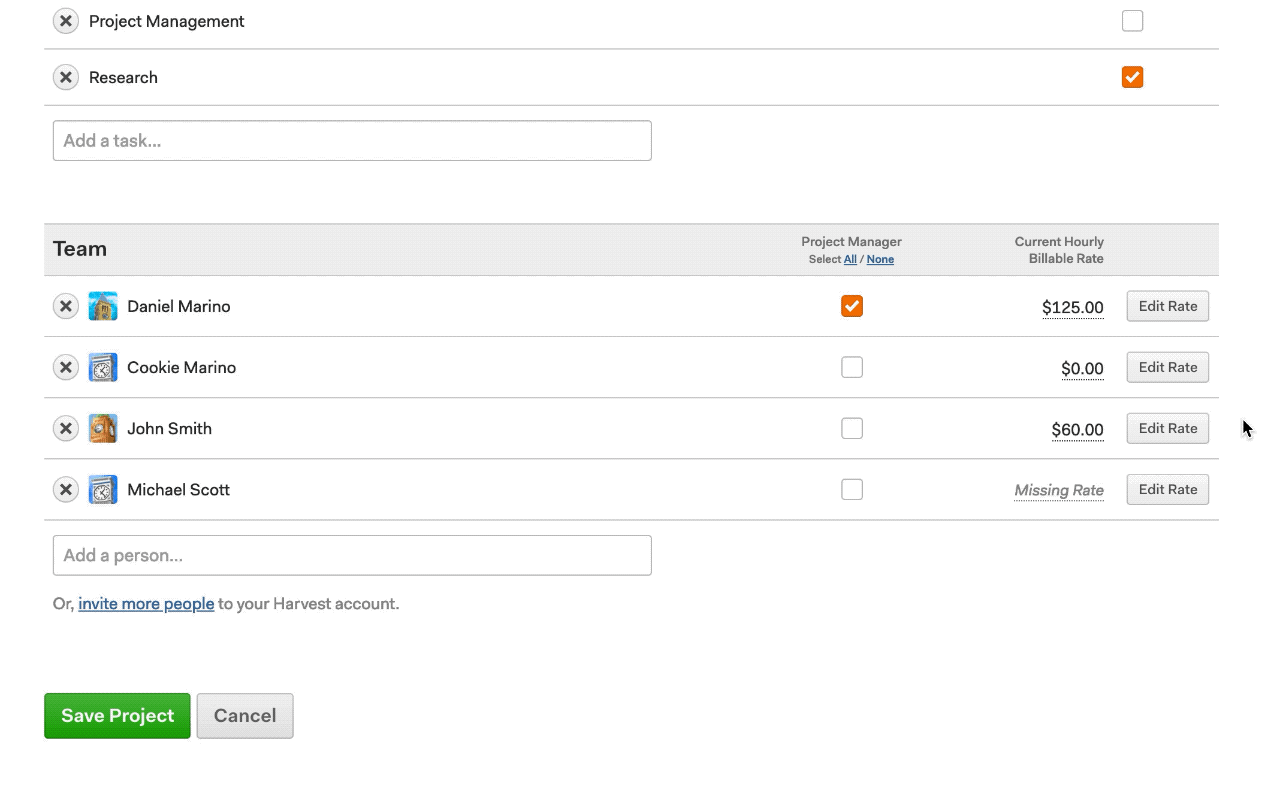
One Important Thing for Projects That Existed Before This Change
There’s one catch: you’ll need to edit your projects if you want them to use your teammate’s new default billable rates. For example, let’s say your teammate has one rate last year, and a second rate this year. You’ll first need to set up those rates as their defaults, and then update your project to tell us to use those defaults.
To update your project, just edit it, then click Edit Rate beside each person, and specify if you want the project to use their default rates or a custom rate.
Why do you need to do the second step? When building this feature, we didn’t know if the rates on your existing projects were intended to be default rates. We didn’t want to make any assumptions about what you intended, because that could lead to misbilled clients or messed up reports!
The good news is, you’ll only have to do this once for each project. Also, if you’ve got a ton of projects to update and it’s going to take a long time to edit each person, we’ve got your back. Just contact us and we’ll help you out.
Save Time with Even More Accurate Data
Gone are the days of using time-consuming workarounds just to accommodate a rate change. And no more having to sacrifice accurate billing and budget info just to keep your team’s rates up to date. Now you can update those rates in seconds. You’ll always be able to rely on Harvest’s data for your billing and reporting. And you’ll have even more valuable insight into past data, so you’re fully informed for the future.