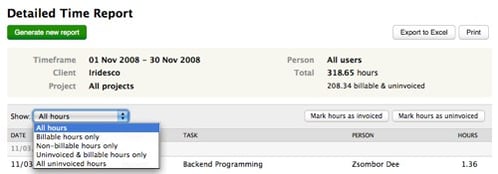
We’re really excited to announce our latest updates to Harvest: Detailed Time Report + Marking Hours Invoiced. You can find this new section under Reports > Detailed Time. The report runs fairly straight-forward: you choose a timeframe, and select any of the options (clients, project or people) and generate the report. The magic happens on the resulting report. Some highlights:
- You can filter the result and show just billable hours, non-billable hours, or uninvoiced hours.
- You can mark the hours as invoiced (or reverse it by marking them uninvoiced).
- On the report header, you can quickly see how many uninvoiced, billable hours you have left – and you can click on a button to export all the time entries to Excel or QuickBooks.
- You’ll notice that after you invoice for a project, those hours will automatically be marked as invoiced.
With this latest round of updates, you can now easily check how many billable hours you need to invoice for a client. One caveat: once you invoice for, say, the entire month of October – Harvest will basically lock that month so your timesheet will not let you edit those entries (if you need to edit the time, all you have to do is to mark those hours as uninvoiced on the Detailed Time Report).
Big thanks to Dee for the latest round of updates to Harvest!